Change Financial Year
- Admin->Setup->System Settings
-
To change the financial year is a two step process.
1. Ensure that the new financial year is created in the system.
To create a new financial year to to
Admin->Financial Year(s)
The user needs to have permission to create a new financial year
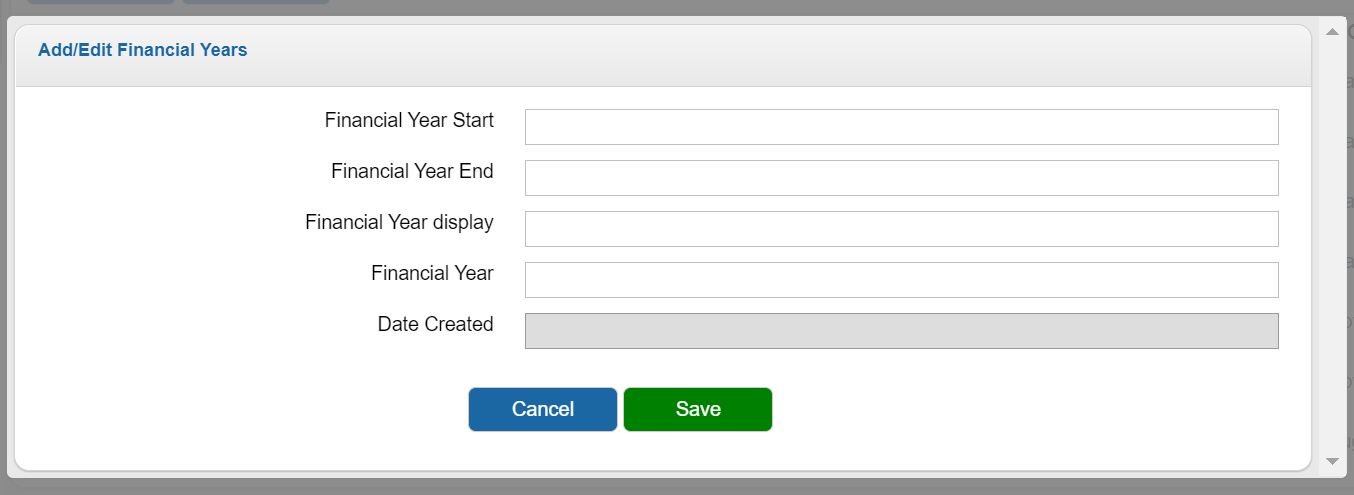
Financial Year Start: The start date of the financial year
Financial Year End: The last day of the financial year
Financial Year Display: A user friendly way to display the year (for example 2021 - 2022)
Financial Year: The year part identifying the financial year. This is used for budget looks and reporting. For example 2021 - 2022 would be the financial year 2022
2. Change the current financial year in the system
To change the budget financial year and budget ID (in case of SAP, JDE or Solar leave the budget ID empty)
Admin->System Settings
Scroll to the system settings section and look for the following settings
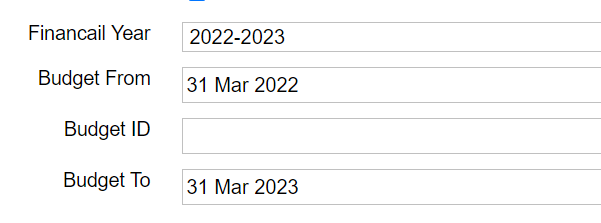
Budget Setup
Financial Year: Select the new financial year.
Budget From - The start of the Financial year (this must be set manually for cases where 13 periods are used). Normally it would be set to the same dates as the financial year above
Budget To - The end of the Financial year (this must be set manually for cases where 13 periods are used). Normally it would be set to the same dates as the financial year above
BudgetID - Depending on the accounting system. You enter the budget ID of the currently used budget. Make sure that they spelled 100% correct. And watch out for spaces at the front and back
Note Users must log off and back on for this change to take affect.
- Date Created
- 2020/04/20 11:52:45
- ID
- 37