Capturing a Budget
- n/a
-
Once the budget process is initiated by Finance, you will receive an email notification that you have a budget ready for capturing. Alternatively, the budget will also appear on your home screen as shown below:
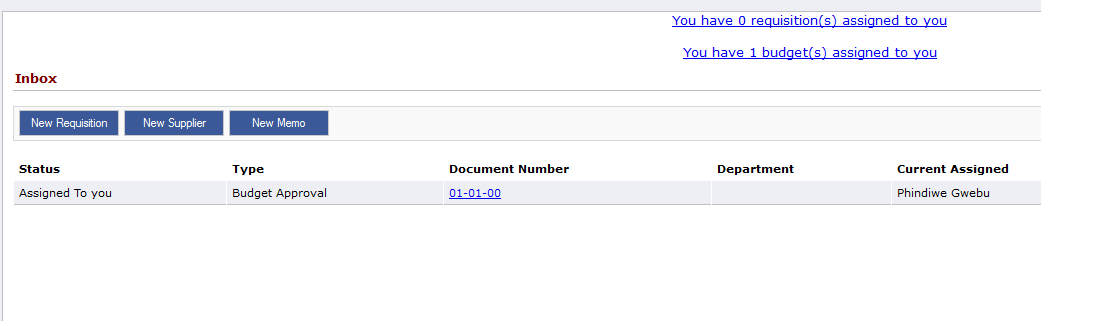
To open the budget simply click on link (You have 1 budget(s) assigned to you). The budget for each department is completed by account type. Change the account types by changing the selection in the screen below:
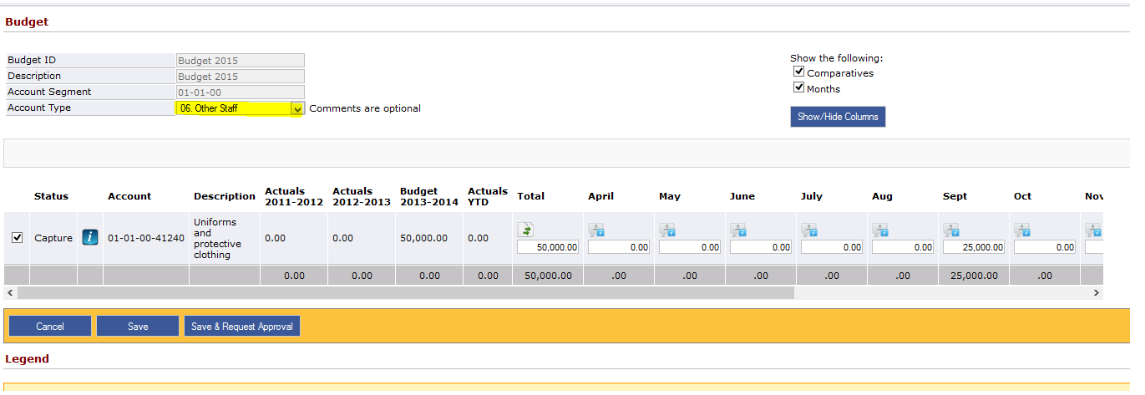
General Budget
Capturing general account type budgets simply means entering either the total amount for the year or entering individual amounts for each month. The total amount will be automatically and equally divided among all the months.
Note. All values must be entered in a valid numeric format without the thousand digit separator. If you do not want to budget on a particular line, do not leave it empty but rather put 0 values in. The system will not allow you to save if you entered non-numeric values (that includes empty spaces)
Comments
You can enter a comment for of the budget amounts. To enter a comment click the comment icon above the relevant amount.
In some cases e.g. Fixed Assets you will be required to enter a comment for all the amounts you enter. This is compulsory and you will not be allowed to request approval if all the comments aren't captured.
Travel Budget
When capturing the travel budget you are not budgeting for money values but for the number of travel units. In the case of flights, it will be number of flights per month. The system will then automatically convert the units into rand values based on standard rates for each destination. When selecting travel or international travel the monthly totals budget fields will be disabled. To capture the budget click on the GL account or the description. This will initiate the travel budgeting module.
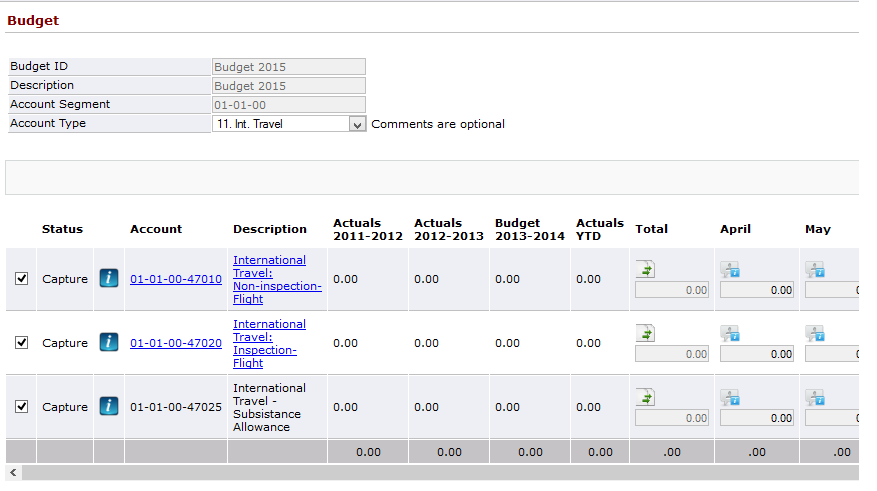
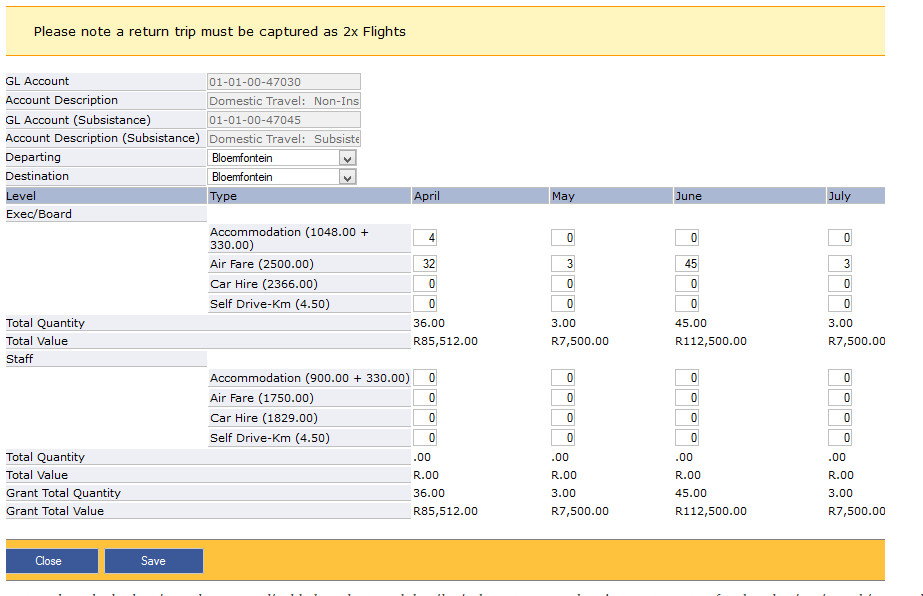
- Date Created
- 2020/05/11 15:43:12
- ID
- 81